| Help | |||
|
||||||||||||
The filter appears in a dark green rectangle - permanently visible at the bottom of each report. Click on the highlighted sections of the image below for a full explanation of each component of the filter bar. 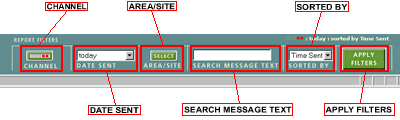 Channel When the channel button is clicked a pop-up window appears displaying the channel options. You can select from one of five channels. This will then update the current filter. Date Sent The drop down list provides some popular choices for filtering messages on the date/time they were sent. These options include: "today" "yesterday" "last 9 days" For all other dates, use the "between dates" option to specify a date range. "between dates" option will open the "Select a Date Range" pop-up window. By default the dates set in this pop-up correspond to the last fortnight (unless a previous date range had been specified, in which case the default date range will correspond to that date range). The dates are inclusive, so if you select 05 Jan 2001 as the start date and 05 Feb 2001 as the end date then messages sent from midnight 04 Jan 2001 to midnight 05 Feb 2001 will be returned. Ensure that the Start date is chronologically earlier than the End date, in the same way that Monday comes before Friday in the week. Location The pop-up map allows you to select a specific location and filter the messages on the location that they relate to;
Search Message Text It is possible to filter the messages for certain words or parts or words contained in a message. Using this feature could significantly slow down your query. If you are trying to limit messages to a particular species or a particular location you will find that the News by Species, Single Species or News by Location reports will provide a faster and more effective means of getting the messages you want. In addition species names in the messages are often abbreviated and may have many alternative abbreviations - while using the News by Species or Single Species reports will return all the messages, regardless of the abbreviation used. Sorted by For message based report the sort options are:
Apply Filter The Apply Filter will pulse between yellow and green if conditions have been set in the filters. If you click the button, the currently selected filters will be applied and a new report will appear in the Main Window. Species This option will display the "Select a Species" pop-up window. By selecting a species from this pop-up or itís sister pop-up "Select other wildlife", messages can be restricted to the selected species. The Select a Species window is illustrated below. Note the option to re-sort the list of species into taxonomic sequence or by common name. (The list defaults to displaying the species in taxonomic sequence*). Use the "Other Wildlife" button to load the "Select other wildlife" pop-up. The list of wildlife generally reflects the species that have been reported on the RBA pagers and will grow to accommodate new reports of rarer species. The list is divided up into classes such as: Mammals, Insects, Birds and Reptiles, etc. Note that these lists can be selected from the top drop-down list (select a Class) and that the full list of species below can be sorted by Common Name or in taxonomic sequence* Current Selection The filters currently selected are displayed in the top right hand corner of the filer bar, just above the Apply Filters button. If you have made any alterations to the filters - the Apply Filter button will steadily flash between Green and Yellow. Any changes you may have made to the filters will be illustrated in the Current Selection in a deeper yellow - for example: The original filter (all messages sent to the National Channel and above, sent today and sorted by the time sent) The Current Selection - after the user has selected Sort by Location. Click on Apply Filter to apply the current selection to the report. |
||||||||||||||||||||||||||||
|
* Rare Bird Alert generally follows the taxonomic sequence and nomenclature as set out by Clements (Clements, F. 2000. Birds of the World, A Checklist). For other wildlife Rare Bird Alert uses various popular taxomonic sequences depending on the class being described. |
||||||||||||||||||||||||||||